How to Easily Extract Text from Scanned Documents: A Complete Guide
Extracting text from scanned documents can be frustrating when your file won’t allow you to edit, copy, or reuse the content. Many scanned files converted to Word or PDF stay non-editable — wasting your time and energy. With Innovativa Softtech’s Smart Text Extractor, you can extract text from any scanned document, image, or locked PDF in just a few clicks. This powerful text extraction tool uses advanced OCR technology to convert non-editable files into clean, copy-paste-ready text.
7/7/20252 min read
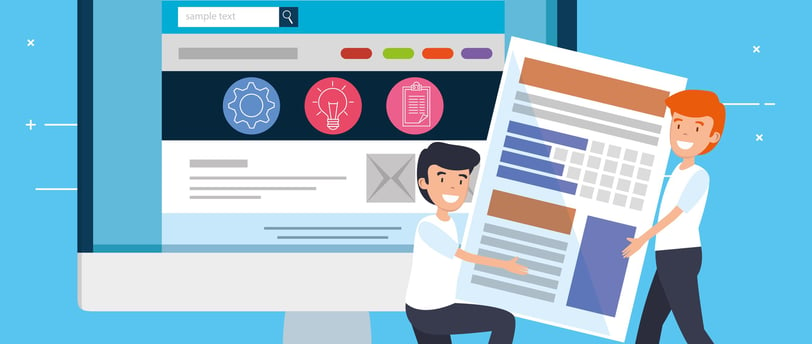
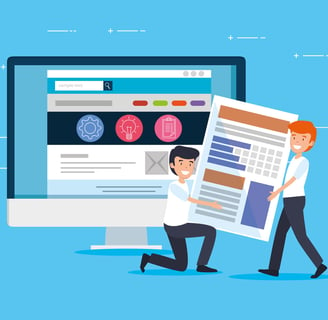
Understanding the Challenge of Scanned Documents
Extracting text from scanned documents can often be a frustrating task. Many users find themselves grappling with files that appear as images or are locked in formats such as PDF, making it impossible to edit, copy, or reuse the content. Standard scanning processes typically output images rather than editable text, thus rendering the once-simple task of accessing written content into a time-consuming ordeal.
Why You Need a Text Extractor
A text extractor is not just a luxury; it is a necessity for anyone who regularly works with scanned documents. Whether you're a student needing to quote from textbooks or a professional handling important documents, being able to extract text efficiently can save you countless hours. With tools like Innovativa Softtech’s Smart Text Extractor, users can transform non-editable documents into clean, editable text within moments, leveraging advanced Optical Character Recognition (OCR) technology to simplify their workloads.
Steps to Extract Text from Scanned Documents
Using a text extractor is straightforward and efficient. Below are the steps to effectively use the tool to extract text from any scanned document, image, or locked PDF:
- Upload Your Document: Start by selecting the scanned document you wish to convert. This could be a PDF or an image file.
- Activate the OCR Function: Once your document is uploaded, activate the OCR function. This is where the magic happens—OCR technology analyzes the image or PDF to recognize the text.
- Review the Extracted Text: After processing, review the extracted text for any inaccuracies. OCR technology is quite reliable, but it may occasionally misinterpret characters.
- Download and Use: After confirming the text accuracy, download the extracted content in your desired format, whether it be .txt, .docx, or any other editable formats.
With this easy-to-follow guide, you can now make the most of your text extraction tasks, significantly enhancing your productivity and reducing the hassle associated with scanned documents. The time and energy saved can be directed towards more valuable pursuits in both professional and academic realms.
Embracing modern solutions like Innovativa Softtech’s Smart Text Extractor not only simplifies your workflow but also prepares you to tackle a myriad of challenges related to document management without the usual frustrations. Ensure that your scanned documents return their hidden treasures—text that is ready for use!
Follow US
Files
+91 8484859088
© 2025 INNOVATIVA SOFTTECH SOLUTIONS PRIVATE LIMITED.
All rights reserved.
